As the competent and conscientious recording engineer that you surely are, you've taken great care to record your (or your client's) latest opus. You've gotten your greasy little fingers on some mics and placed them more or less in the general vicinity of the instruments being played. You've taken care to insure that these instruments were tuned to a scale somewhat resembling those normally heard in modern Western music. You even carefully placed some cool crash cymbals on that dodgy part where the overly-enthusiastic vocalist overloaded your A/D converters.
You've soloed every track and listened. The bass sounds fat. The guitar is punchy and open. The kick is round and snappy. The snare is... well, it's very "snarey" sounding.
So, how come your mix sounds like oatmeal?
I was once asked, "If you could only use a single effect to mix a record, what would it be?" In real life, my first reaction would probably be, "Oh man, that sucks. Does this job pay scale, and where's the Mr. Coffee machine?" But seriously, given the restrictive parameters of that hypothetical, it's a brain-dead-simple choice. So come with me, if you will, to the magical land of EQ.
What the Heck?
Equalization, or EQ, is a process by which a specific parts or parts of the audible frequency spectrum are either cut or boosted, in order to change a sound. (Deceptively simple, eh?) Like so many of the technical processes applied in the modern production of music, we have the good ol' telephone company to thank for this one. Yes, the equalizer was originally invented by the telephony industry in order to compensate for the extremely uneven response of telephone systems -- by boosting certain frequency bands attenuated by the transmission of sound over long distances (remember, this was when digital transmission technology was but a gleam in Ma Bell's eye) the frequency characteristics of sound received at the other end could be made flatter, or more "equal" -- and thus more natural-sounding.
Soon, audio engineers found that equalization technology could be used to flatten the response of PA and monitoring systems. But it didn't stop there, of course. Through the judicious application of the Number One Studio Rule -- Any Process That Can Be Used To Cool Effect Can Usually Be Abused To Even Cooler Effect -- many adventurous engineer-types discovered that EQ circuits could be tortured and twisted to make certain instruments leap out of a mix, to create weirded-out effects, and to even help create whole new timbres!
Today, there are no "rules" as to the proper use of EQ. I hate reading articles that purport to give you the Proper Rules on how to do this or that in the studio. Who writes these rules, anyway? I say, screw the rules! The greatest records in history were often a result of working in a creative, free-flowing environment where there were no rules.
That being said, there are still some general guidelines, developed through years of experience and often a modicum of raw talent, that most engineers find a good starting point. I urge you to read them, absorb them, learn them, apply them, and then break as many of them as you can.
Sometimes, Less is More
Having good EQ capabilities at your disposal is not an excuse to get lazy! Getting good sound on the rust is, first and foremost, a matter of choosing the right mic, placing it in just the right spot, and, of course, having a quality instrument, properly tuned, in front of that mic. Trying to EQ a kick drum at mixdown that is tuned looser than your Aunt Gertrude's knickers can be a nightmare. Go ahead and boost 3k on that kick track all you want to -- but you'll soon learn that you can't effectively boost what isn't there in the first place. Good mics, proper technique, and great instruments are the ideal, and often make EQ adjustments unnecessary. If you've done everything right, you may very well find that the best EQ is none at all!
So much for the ideal -- now let's get practical. As we all know, time and budget constraints in the studio can create conditions that are not always ideal. You won't always have the perfect mic at your disposal. Not every acoustic guitar you will record is going to be a $2,000 Taylor. And it can be detrimental to your client's happiness (and thus your bottom line) to spend 90 minutes experimenting with how far off-axis you should mike that Fender Twin. In situations like this, EQ is often your only salvation. When you've done the best you can, yet that timbre isn't exactly what you were going for, judicious use of EQ can mean the difference between greatness and... ugh... so-so-ness.
Musical Shoehorn
It's often useful to think of mixing a multitrack recording as akin to putting together a giant sonic jigsaw puzzle. You job is to take all of the "pieces" (tracks), spread them across your "desk" (mixing console) and make them all fit into a beautifully assembled, suitable-for-framing portrait of a bowl of fruit or a gorgeously-rendered reproduction of Dogs Playing Poker (a song).
When listening to a soloed track, all by it's lonesome, it may sound great. A guitar track that really spreads across the spectrum can sound wonderfully cool by itself. A bass track can sound incredible fat and punchy if it contains everything from 60Hz to 4kHz. A piano can really sparkle, and that synth patch might knock your socks off. But take all these beautiful colors and mix them together, and you'll likely get what you'd see if you mixed all of the beautiful separate colors from a painter's palette together-- the sonic equivalent of something resembling a yucky brown goop!
The idea to allow each instrument to occupy it's own "place" in the mix so that, like a great painting, it has powerful impact as a whole, yet you can "see" (or, in our case, hear) all the individual parts as well. There are generally four ways that producers and mixing engineers accomplish this on your favorite records:
Volume (the setting of relative track levels to achieve timbral balance)
Soundstaging (the use of panning and ambiance to separate timbres in physical space);
Time (the use of delay and/or performance/arrangement techniques to separate timbres in time);
EQ (the use of EQ to separate timbres across the frequency spectrum).
The next time you listen to a great record, try to see if you can figure out which of these three techniques are being used. Chances are, you'll hear a bit of all four at the same time! But since this is an article about EQ, we'll focus on that technique herein. (No duh!)
Perhaps at this point, a concrete example is in order. (By now you must be thinking, "Hey Lionel, it's about time!") Okay, let's say that you are Roger Nichols. You are working with this hot band called Steely Dan, and you've just finished tracks for a great new song called "Peg". (I know... this already stretches the bounds of imagination, because if you are Roger Nichols you probably have no need to read an article like this. I realize that, but come on... just work with me here, people.)
A lot of engineers like to build a mix from the bottom-up and from the center-out -- at least that's the way many engineers approach things at first. (I have no idea if Roger does it this way, but he's my guinea pig here, so tough noogies for him). So let's say you've got this smokin' poppin' Chuck Rainey bass track to play with, and you've also got that groovy Bernard Purdie kick-drum track. On most pop records, the bass and kick together represent the bottom-end foundation of the tune, providing the very basic rhythmic feel of the whole piece, which in turn greatly effects the feel of the song in general. The kick-bass relationship is one of the critical cues that all listeners key in on, whether they themselves realize it or not!
So it makes sense to ask yourself at this point, "Roger, what is the basic vibe that Donald and Walter want to convey here?" As a mixing engineer, you must have a very clear idea of the style of the music being played, and the overall feel that the artists are trying to put across. This is very important! As with most endeavors, if you have no idea where you are going, you are unlikely to end up where you wanted to be.
So you have this cool, breezy, funk-jazz-groove-13-bar-thang with blues changes and a neat turnaround happening under you. You like the nice, fat, round bass and all those cool slides. You also like that pop'n'snap thing that Chuck did, and you definitely want to keep that, too.
You note that the roundness of the bass track lies in the 60 Hz to 150 Hz range. And that pop'n'snap thing is up there around 2.5kHz to 3kHz or so. But you know that, on a lot of electric bass parts, the frequencies around 250Hz can mud up the sound. You decide to cut a little around 250 Hz and see what happens. Whoa! Can you hear meat of the kick drum a little better now? The bass and drums aren't stepping on each other so much any more because you've grooved out a little part on the bass track for the kick to come through.
You blend in the guitar part now, but decide to apply a highpass EQ to that track to cut everything below 80Hz. This leaves the guitar feel intact, yet leaves plenty of room for the bass and kick to breathe. Are you starting to get it now? Cool! Your mix is starting to really come together! You continue to EQ in this manner until the song is done. Then you pop open a cool one, kick back and relax, and casually compose your Grammy acceptance speech, thinking how awesome this song will sound coming over the PA system as you stroll up to the podium...
Hey... hey YOU... WAKE UP! Back to reality. You should be starting to understand now how mixing a song is like a jigsaw puzzle (remember that metaphor?) EQ is one way to make the pieces of a song fit all together. I'm not exactly sure when all of this started to become standard practice, but I was once told that this EQ technique was first used at Motown, and if you listen to those great old Berry Gordy recordings you'll definitely hear it happening.
Is That It?
Hell no, that ain't it. It's likely that this article has brought up as many new questions as it answers for you. What about the many other uses of EQ, such as a creative tool in things like synthesis and sound creation? What about EQ processes such as notch filtering for restorative purposes and feedback control? Heck, we haven't even touched on the use of EQ in mastering. And how do you learn to recognize frequency ranges by ear, anyway? What's all this "Hz" stuff? What's "Q" and "parametric" and "highpass" mean?
Well, stay tuned for Part Two of this series, where we'll delve into more Stupid EQ Tricks, decode all the mumbo-jumbo and technical stuff, and discuss equipment alternatives, including hardware-based vs. software-based EQ. In Part Three, we'll host a Software EQ Shootout, where we'll compare the sound and effectiveness of various software EQ programs and plug-ins from companies like Waves, Sonic Foundry, Cakewalk, Syntrillium, and more.
Until next time... here's hoping that your equipment always works, your clients always pay you on time, and that all of your EQ experiences are happy ones.
And don't ever forget... the music's the thing!
Part Two: Whatchoo Talkin' 'Bout, Lionel?
Welcome back! As you will recall, in Part One of this article, I introduced this discussion of EQ on a mainly conceptual level, and gave an example of the most common role of EQ in modern pop recording -- as a tool to separate timbres across the frequency spectrum in a multitrack mix. While I tried to keep it as simple as possible, I did throw out a few technical terms and concepts with which you may not be familiar -- things you've probably heard about, but may never have fully grasped.
The concept of audio equalization -- a process by which a specific part or parts of the audible frequency spectrum are either cut or boosted, in order to change a sound -- is very simple. The implementation of that process in the studio, however, is a little more involved. In Part One, we more or less focused on the "whys" of EQ. Here in Part Two, let's delve into the "hows" and "whats" a little more.
In the modern studio, there are a ton of EQ options at our disposal. There are dedicated outboard hardware-based equalizers, and there are equalizer software plug-ins. There are solid-state equalizers, and there are tube-based equalizers. Practically every mixing console has some form of EQ on each channel strip. Some EQs are graphic, some are parametric, some are semiparametric (also called sweepable) and a few -- especially those of the software variety -- are paragraphic, a hybrid implementation that combines various features from the other types. Heck, even your home stereo system probably has "treble" and "bass" controls -- and that too is a very basic implementation of EQ technology.
The whole purpose of an equalizer is to get rid of frequencies in a sound we don't want, and to enhance the frequencies we do want. So, it makes sense that we've got to provide at least two parameters -- one, what frequency do we want to affect; and two, how much do we want to affect it? The "how much" is generally expressed in terms of decibels (dB) a concept which most engineers have at least a faint grasp on. <chuckle>. (Maybe I'll explain dBs in a future article?) So, for now, let's look at the "what" parameters, how they're expressed, and what they mean.
Ouch, That Hertz
As you know (please, tell me you know this) sound is vibrating air. The frequency of a sound is technically expressed in hertz -- the number of times a particular sound (or a particular portion of a sound) makes the molecules in the air vibrate every second. Hertz is abbreviated "Hz" and is so named after a very cool guy, whom I believe retired from acoustic research to start a car rental company (just kidding). One thousand hertz is a kilohertz and is abbreviated "kHz", or on occasion as simply "k". So from now on, if you hear someone say, "the vocals need some articulation, let's boost a little around 4k," you know that "4k" means 4,000 Hz.
The human ear is only capable of hearing sounds from about about 20 Hz to about 20 kHz. This range, comprising about 10 octaves in musical terms, is called the audible frequency spectrum. There are sounds that extend well beyond that range that your dog can probably hear just fine, but we don't concern ourselves with those because, well... dogs don't buy records, do they?
The reason I was careful to say "a portion of a sound" back there is because just about all sounds contain several frequencies -- in fact, usually many thousands of different frequencies, each at varying amplitudes (loudness). A simple sine wave is the only type of sound that contains one and only one frequency. In fact, a man named Fourier once postulated that any complex sound (one containing many different frequencies) can be represented as a collection of many, many simple sine waves added together. It is this theory upon which is based a mathematical algorithm we call a Fast Fourier Transformation (FFT). Spectrum analyzers, which provide a visual representation of which frequencies at what amplitudes a sound is made of, operate using FFT algorithms.
Yes, but of course by now, your eyes are glazing over and your brain is going into vaporlock. Just a bit of interesting digression back there -- sorry, I couldn't help myself. The whole point I was trying to make is that 1) there are many portions of a sound that are spread all across the frequency spectrum, 2) that the amplitudes of these various frequencies vary along the spectrum, and 3) each of these frequencies can be pinpointed and expressed in terms of Hz. It is precisely this mix of frequencies and amplitudes that determines the timbre of a sound, and allows the ear and brain to distinguish between, say, a violin sound and an oboe sound. You will sometimes hear the term fundamental frequency used, which is generally the loudest frequency present in a sound, that which determines its pitch. For example, if I play a middle A on a piano, though that sound is made of many frequencies at varying amplitudes, I know that the fundamental is at 440 Hz.
To attain the status of Super-Duper Ace Engineer / Producer / Babe-Magnet to which you truly aspire, it's important to learn, over time and with practice, the "sound" of each frequency and the number of Hz that corresponds to it. To be able to identify frequencies and frequency ranges by ear is as vital a skill to an engineer, as being able to play tunes by ear is to a musician. Remember that! As an experienced recording and mastering engineer, I've developed the ability to hear a track or a mix and pretty much tell by ear what frequencies I'm going to need to deal with, so I know straight away what to grab for. I practice and hone this skill every chance I get, and I constantly get better at it the more I do. You should do the same -- it's a valuable skill to have!
You should also be familiar with the frequency ranges of various instruments that you're likely to come across. For example, I know that the fundamental frequency of the lowest note on a piano is 28 Hz, and the highest note is at 4186 Hz. These are just things you should make yourself aware of.
Dirty Used Q-Tips
We're still addressing the first important EQ parameter -- what to affect. We have learned to express it in terms of Hz. But that's not the whole story.
You see, this is the real world. (Yeah, I'm so sorry to burst your bubble. Suck it up... I have to live here, too.) And in the real world, with real sounds, made up of scads of real frequencies, it would usually make no sense to merely boost or cut a single frequency. Most times, you'd probably want to alter a fairly wide range of frequencies. And besides, in the real world, equalizer circuits and/or algorithms just aren't that precise, anyway. And can you imagine an equalizer with thousands and thousands of sliders on it, one for each possible frequency? It would be hell to try to fit that in your rack, wouldn't it?
So, when you use an equalizer to boost or cut a portion of a sound at a certain frequency, you are also boosting or cutting frequencies nearby, on either side of that frequency. On an equalizer, that "certain frequency" is called the center frequency. Just how much of the spectrum on either side of the center frequency is being boosted or cut along with it, is determined by the bandwidth.
Okay... so when you cut or boost using an equalizer, you are affecting a range, or "band", if you will, of frequencies. It could be a narrow band, or a wide band. Pretty simple, isn't it? But the terms in which bandwidths are commonly expressed can be a little tricky to understand.
Often, you will hear the term Q used. Q is a way of describing the shape of the EQ response curve as the ratio of the center frequency to the difference of the upper and lower frequencies that are being affected. The upper and lower frequencies are defined to be the points at which the cut or boost in question is 3 dB less than is being boost or cut at the center frequency. In other words, lets say for example that the center frequency is 6 kHz, and that we are boosting 12 dB at that point. Let us also suppose that the EQ filter curve is shaped such that we are boosting 9dB at 4 kHz and also 9 dB at 8 kHz. This would lead to the following:
........6 kHz
Q = ------------- = 1.5
....8 kHz - 4 kHz
Since the bandwidth control on an equalizer is often labeled by Q, it is often more useful to derive the bandwidth for a given equalizer Q setting, since it's the bandwidth that you're actually interested in. So therefore, using the above example, if you dialed in a center frequency of 6 kHz and a Q of 1.5, your (+/- 3dB) bandwidth extends about 4 kHz around the 6 kHz center frequency -- from 4 kHz to 8 kHz, or about one octave.
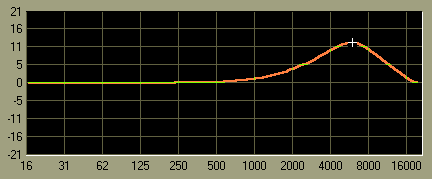
...12db boost with Q=1.5
...
Why am I boring you stupid with all of this mind-numbing silliness? Because, a lot of people find Q confusing and ask me about it. So, now their curiosity has been satisfied. A lot of others probably skimmed over that section pretty quickly and didn't absorb much. Good for them! Q is not a musical concept at all; it is basically an geek term made up by engineering dweebs who have no life. You know how I hate rules, but now, I am about to lay down a rule and you best remember it. Cool people express equalizer bandwidth in terms of octaves, not Q. Don't ever say in a professional studio, "I think we ought to boost that track at 8 kHz with a Q of three." People will think you're a dork. No one knows or cares what the hell a "Q" is. "Half an octave", now that's something a musician can relate to.
For reasons that are too complex to go into fully here (and besides, I'm sick of talking about it) the musical effect of an EQ cut or boost can be radically altered if the Q is kept constant while the amount of cut or boost is changed. This is related to the fact that Q's real purpose, from a design standpoint, is to describe the shape of the EQ curve -- not to delineate true perceived bandwidth. In order to maintain a constant musical bandwidth, the shape of the EQ curve (and thus the Q value) must change radically when amplitude changes. This is why, from a practical standpoint, the true definition of Q is rarely if ever used in its strictest sense in equalizer implementation. There is one famous brand of equalizer that claims to sound better because it uses "constant Q" circuitry, when in fact it does just the opposite! In fact, better equalizers allow the actual Q to vary as the amplitude is varied, so that bandwidth remains roughly the same -- which creates a more musically pleasing effect, and sounds more accurate to our ears. So, as you can see, the whole concept of Q is pretty well misused, abused, and poorly understood, anyway. So why memorize it? Just remember this: the higher the value of Q, the narrower the range being affected; the lower the Q, the wider the range being affected. That's all you really need to know.
Practically speaking, I find that one octave or so is a good bandwidth to start out with for most general EQ tasks. An octave is generally narrow enough to get close to the frequencies you're after, while wide enough to not have too radical an effect. A wider bandwidth (two or three octaves) is good for less specific overall coloration A narrower bandwidth (1/3 octave or less) is generally used for cutting problem frequencies, such as line noise, or for feedback control in a live sound situation.
Shapes and Sizes
In the world of humming electrons (or, in the case of software-based EQs, humming ones and zeroes), all of this bandwidth and frequency and dB manipulation stuff is accomplished with the use of filters -- either electronic filtering circuits, or binary filtering algorithms, as the case may be. The bell-shaped EQ curve as described above, with a center frequency and bandwidth, is achieved using a parametric filter (sometimes called a band-notch filter). While this is the most commonly encountered type of filter, it's by no means the only kind you'll find out there. You see, these wonderfully creative tweaky filter designers have come up with a lot of other types of filters that can be used for EQ as well. In addition to parametric filters, there are bandpass, lowpass, highpass, low-shelf, and high-shelf filters, too. We're going to discuss them briefly, but tread carefully here -- a lot of these terms are bandied about rather indiscriminately, and some are used interchangeably when they really shouldn't be. Consider yourself warned.
Bandpass filters are basically the opposite of parametric (band-notch) filters. As we've discussed, a parametric filter boosts or attenuates a range of frequencies around a certain center frequency. The bandpass filter allows us to select a certain range of frequencies and leave it alone, while attenuating everything else outside that range. In other words, it lets the chosen band of frequencies "pass" through unaffected -- hence the name. Pretty clever, eh?
The terms lowpass (sometimes called high-cut) and highpass (sometimes called low-cut) derive their names in a similar way. A lowpass filter set at a particular cutoff frequency will lower the amplitude of all frequencies above the cutoff, letting the "lows pass" through unaffected. Likewise, a highpass filter allows the high frequencies to pass, attenuating all frequencies lower than the cutoff frequency. It might be useful to think of a lowpass filter as the "high side" of a bandpass filter, and conversely a highpass filter as the "low side" of a bandpass. In fact, this is how many hardware EQs work -- they use high- and lowpass filters together to create a bandpass.
...
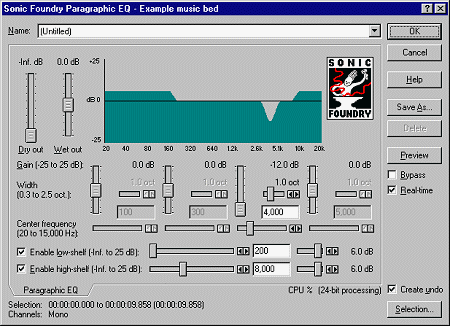
Lowpass EQ @ 6db/octave
...
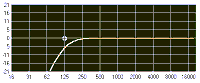
Highpass EQ @ 6db/octave
...
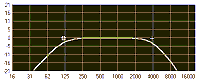
Bandpass EQ @ 3db/octave
You may hear the terms lowpass and low-shelf used interchangeably, as well as highpass and high-shelf. While very similar in function, this isn't technically correct. As we've already seen, a highpass filter cuts all frequencies below a given cutoff frequency, while a high-shelf filter does just the opposite -- it boosts all frequencies above the cutoff point. If you think about it, this is a very similar process. In fact, it's possible to make a highpass filter act somewhat like a high-shelf filter (and vice-versa) by engaging the highpass filter and then boosting the equalizer's overall output level. And, conversely, a low-shelf filter boosts all frequencies below the cutoff point. Of course, in a similar fashion to that described above, it's possible to make a lowpass filter act like a low-shelf one.
...
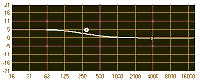
Low shelf EQ @ 3db/octave
...
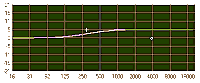
High shelf EQ @ 3db/octave
High- and lowpass and high- and low-shelf filters are sometimes collectively referred to as shelving filters. Of course, with shelving EQ such as this, it makes no sense to speak in terms of "center frequency" and "bandwidth". Instead, we define these parameters in terms of cutoff frequency (sometimes knee frequency) and rate (often referred to as slope). The rate of a shelving filter is expressed in dB/octave. For example, if a lowpass filter has a cutoff frequency of 2 kHz, and the rate is 6 dB/octave, then at 4 kHz, the amount of cut will be -6 dB; at 8 kHz, the amount of cut will be -12 dB; at 16 kHz, it will be -18dB, and so on.
That's a lot of filtering options, isn't it? I suggest that you become comfortable with all of them and understand how they work. It can be tricky, because practically speaking, the sonic differences among different filters can be pretty subtle, and the same filter circuits are often pressed into double or even triple-duty in the same box. In fact, if you think about it carefully, you'll see that it's possible for a simple two-filter system -- highpass and lowpass -- along with adjustable output gain, to recreate all the other types -- parametric, bandpass, high-shelf, and low-shelf EQ. In fact, this is exactly how a lot of cheap EQ boxes work -- a few simple circuits, each designed to do multiple tasks.
Gettin' it Done
So far, we've outlined the basic technical concepts -- what frequencies to affect (in terms of center frequency and bandwidth, or cutoff frequency and rate), and how much to affect them (in terms of dB). We've also touched upon different filter designs. Exactly how these parameters are addressed and controlled in real-world EQ design varies greatly, usually determined by how and which EQ parameters can be user-adjusted, and which are fixed. Let's examine some of the more common EQ implementations.
Fixed EQ
This is the type of EQ you're likely to find on the vast majority of home hi-fi preamps, and on the channel strips of the cheapest mixers. Here, you only have the option of controlling "how much" -- the "what" is fixed and is not adjustable.
These usually consist of two or possibly three rotary pots. The high (or "treble") and low ("bass") knobs are generally shelf-type filters with fixed cutoff frequencies (usually at about 100 Hz and 10 kHz or thereabouts) and pretty generous slopes. The "mid" control (if there is one) is a band-notch filter with a fixed center frequency and bandwidth, usually at least a few octaves at around 2 kHz or so.
Needless to say, this is the least flexible of all the types of EQ, and are good for little else except very broad tone-shaping.
Semi-Parametric (Sweepable) EQ
This is a major step up from fixed EQ. While the bandwidth is still fixed, the center frequency can be adjusted; usually along a very wide range. This is what you'll usually find on nearly any decent, mid-priced mixer. For example, the channel strips on a Mackie 1604 has fixed high and low controls, but a semi-parametric mid-band control.
This is a great tool to have, as the ability to pinpoint a specific frequency has tremendous advantages. Try this trick sometime -- if you are trying to hunt down a specific frequency on a track (such as the attack on a guitar, the snap of a kick drum, or the beefiness in the bass), run the track through a semi-parametric EQ and boost the gain control full up. Then sweep the center frequency s-l-o-w-l-y from its lowest to highest point. If you listen carefully, the frequency you're seeking should jump right out at you! Once you've found the desired frequency, then back off on the gain control, adjusting it to taste or as necessary to achieve the desired result.
Parametric EQ
This is the most adjustable and flexible type of EQ, and can pretty much address almost any EQ task. With a parametric EQ, gain, frequency, and bandwidth can each be adjusted on its own, independently of the others. The sweeping trick discussed above is often used with parametric EQ, with the added advantage that the bandwidth can be set up to affect a very wide range of frequencies around the center, or a very narrow range, depending on your needs and the specific application. With a parametric EQ, you can do some powerful and very specific tone coloring. If you refer back to Part One of this article, where I walked you through some EQ mixing fundamentals, you'll see how useful a parametric EQ could be for this purpose -- with total and ultimate EQ control right at your fingertips, making the pieces of a mix fit together is much, much easier and far more effective!
The more expensive and nicer recording consoles usually have at least one band, and sometimes two or more overlapping bands, of parametric EQ -- if not on all channels, then at least on some of them. Of course, not everyone has the luxury of working on one of these babies. If not, I strongly recommend that anyone truly serious about recording get their hands on at least one -- if not a couple -- of top-notch, outboard multiband parametric EQs. Be warned; the good ones (really, the only kind worth having, right?) are not cheap; but the flexibility, control, and incredible array of EQ options you'll have at your disposal will be worth it.
Graphic EQ
This is the type of equalizer that is familiar to most people, and is the easiest and most intuitive to operate. It is somewhat similar in operation to fixed EQ in that bandwidth and center frequencies are fixed, but instead of having only two or three rotary controls, it sports many sliders (usually ten or more) at many different frequencies spaced evenly across the audible frequency spectrum. The range of boost or cut possible is usually at least +/- 12 dB, but better units can go +/- 18 dB or even higher. Just by looking at the slider controls on an graphic EQ, you can pretty much tell what the resulting EQ curve looks like.
The bandwidth of each slider control on a graphic EQ is dependent upon the number of sliders it has. A graphic EQ is set up so that it reaches from the lowest to the highest point in the spectrum. As we said earlier, the audible spectrum is about ten octaves wide. So, if we have a graphic EQ with ten sliders on it, what would the bandwidth of each slider be fixed at? Hmmm... this is a hard one, eh? Take your time. Okay.... time's up! The answer is that each slider has a one octave bandwidth. No duh.
Here's your extra credit question: if you wanted to build a graphic equalizer that could provide even more precise control -- say, a one-third octave bandwidth for each slider -- how many sliders would you need? Did you say "thirty?" WRONG! It's actually thirty-one! Traditionally, EQ manufacturers sneak an extra slider into the one-third octave graphic EQ, which allows them to effectively cover just a little bit more ground than you usually can with a ten-band EQ. The 31-slider configuration is pretty much an iron clad standard -- you will not see a thirty-band graphic EQ anywhere, trust me on this.
Besides one octave (ten-band) and one-third octave (31 band) graphic EQs, you'll occasionally run into a 15-band EQ out there. If you've been paying attention (hey you in the back, face forward and be QUIET!) you should be able to deduce that each slider on a 15-band EQ would have a bandwidth of two-thirds of an octave.
Paragraphic EQ
With the advent of digital display technology and computer-based recording and processing, it has become possible to combine many of the best features of both the parametric and graphic equalizer. This has brought us the relatively recent hybrid beast that we call the paragraphic EQ. The paragraphic EQ doesn't differ a single bit from the parametric EQ in terms of sound, controllability, or flexibility of purpose; but only in the way the user interfaces with it.
Traditionally-designed, hardware based EQs are pretty much limited to the use of real-world, tactile controls -- buttons, knobs, dials, and what not, that you can physically grab with your fingers and twist and tweak to your heart's content. There's a lot to be said for this; however, it has its drawbacks, too. With a parametric EQ, usually consisting of an array of knobs, you don't receive much visual feedback as to what you're doing -- as you change the settings, the sound changes, but the knobs just sit right there. The sliders on a graphic EQ provide a much better visual representation of the EQ settings you've made; but still, bandwidth and frequency for each slider is fixed, and there are other, physical limitations as well -- for instance, you can't move the sliders around, or make them appear in a different order if you want to.
However, with software-based EQs and EQ plug-ins -- and increasingly, on outboard units with digital control via LCD screens and the like -- these physical limitations don't apply any more. The sky is pretty much the limit here -- using the powerful graphical interfaces possible on today's computer displays, it's possible to make EQ controls pretty much look like whatever the developer dreams up. Many of the cleverer companies out there have taken advantage of this to create EQs that still contain all the power and control of a parametric EQ, but that present an intuitive look and feel, much like a graphic EQ.
What's A Head?
Next month, in Part Three of this article, we'll talk more about paragraphic EQ as ProRec hosts the Great Software EQ Shootout. We'll delve into some cool software-based EQs from companies like Cakewalk, Sound Forge, Waves, and Syntrillium. We'll twist, torture, and pummel them until they beg for mercy, and then we'll rate them for sound quality, ease of use, and abundance of cool features. And, if anyone reading this has a spare $4,000 Avalon tube EQ, or better yet, a vintage Weiss or a cool Neve console EQ sitting around their place, feel free to send it along and I'll review that, too <ha ha>.
Until next time... here's hoping that all your EQ experiences are happy ones... and don't ever forget... the music's the thing!
Part 3
Welcome to the long-awaited third (and final)
installment of All Things Being
EQ-ual, a series of articles on
equalization that started back in April 1998. This final article, a
titanic, tussling tÍte Š
tÍte of software EQ programs for the
PC, was supposed to appear in the June issue. It didn't. I won't go into
the reasons for the delay here; suffice to say that I do sincerely
apologize to all the ProRec readers who waited so patiently for this
article to be published. I hope it will have been worth the
wait!
If you're jumping on this
train late and missed the first two installments, or would like to review,
please follow the links to check out Part One and/or
Part Two. Have fun, and don't worry... we'll still
be here when you get back.
Back
already? Okay... let's move on then. We'll be reviewing and comparing
software EQ plug-ins from Cakewalk, Power Technologies,
Sonic Foundry, TC Works, and Waves. We'll twist, torture, and
pummel them until they beg for mercy, and then we'll rate them for sound
quality, ease of use, and abundance of cool features. Links are included
to download demos, and I encourage you to do so. At the end of this
article is a table which gives relative comparisons of features among the
various programs. I didn't include cost figures, but for good reason --
because none of these EQ plug-ins are available separately, but only as
part of a effects "bundle," head-to-head cost comparisons aren't really
possible.
So pardner, strap on yer
guns and join us at the ProRec Corral (or should that be chorale?) for the
Great EQ Software Shootout. May the best EQ win.
Cakewalk FX Stereo Parametric EQ
Overview
Cakewalk's brand new FX Stereo Parametric EQ is a DirectX plug-in that is not available separately, but only with the latest versions of Cakewalk's various audio-enabled sequencing packages, including Pro Audio 7.
Cakewalk's original CFX 2-band EQ was, to put it mildly, some demonic coder's idea of a cruel joke. It was barely usable even within Cakewalk, and due to weird technical issues its use in other DirectX programs was like an queasy cab ride through Crash City...
However, the boys from Boston have really improved their game this season (could it be Pedro Martinez? Ooops... sorry, wrong boys from Boston) and come up with an EQ that really works. Technical issues that plagued Cakewalk's earlier DirectX implementation seem to have been cleared up as well; as the Stereo Parametric EQ worked well in Sound Forge and Cool Edit Pro. I'd expect the same results in other programs as well.
Pros
I wasn't expecting a whole lot from this plug-in, considering the aforementioned 2-band EQ From Hell. I was pleasantly surprised. This EQ really sounds quite good, and its reaction to user input was among the snappiest of the bunch. Its efficient use of CPU resources makes it perfect for using multiple instances in a multitrack application. Both high and low shelving filters, as well as a notch-type filter, is included. Though the steepness of the shelving filters is fixed, all three of the bands can be defined as high or low shelf and overlapped to create a steeper filter if so desired.
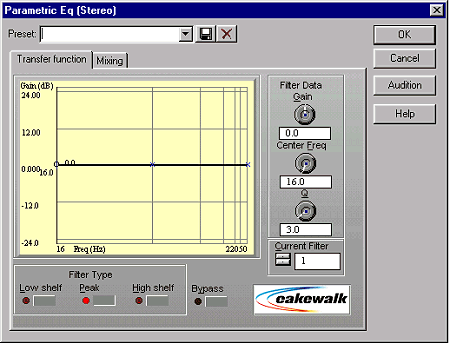
Cakewalk Parametric EQ
The interface, while far from perfect, is slick enough to enable quick and easy manipulation of each band's parameters, which include center/cutoff frequency, gain, and bandwidth (Q). It operates much like the Waves Q10, using "handles" to manipulate a graphical representation of the active filters -- dragging the handle horizontally adjusts frequency, dragging vertically adjusts gain, dragging horizontally while holding shift adjusts Q. There are methods by which any of these parameters may be "constrained," so that one can be changed while holding the other two constant. However, unlike the Waves Q10, these controls actually work well, with very little lag or reticence. This plug-in also allows direct numerical typing input of all parameters, a feature Cakewalk has been known and lauded for in their software. Congratulations to them for staying lean and clean, and avoiding the "pretty pictures" VST-like interfaces that don't allow such precise control.
Cons
If you're looking for a full-featured powerhouse, keep looking. While this is an eminently useable piece of software, it lacks features that would qualify it for pro status. First of all, it's only three bands -- plenty for track inserts, but it's not going to cut it for at-home mastering jobs. You can't switch bands in and out separately, undo alterations, or restore and compare settings easily, all of which make incremental comparisons more difficult. And there are no input or output gain controls or metering, either.
I mentioned that the interface wasn't perfect, didn't I? The graph is really small and none of the frequency markings are labeled -- hardly a deal-killer, but annoying nonetheless. (A small display is usually necessary for a plug-in to fit into the DirectX "shell" provided by the host application, but still, this one is particularly small.) And I wish the numerical displays were alterable in tiny increments via the keyboard, the way that many other parameters in other parts of Cakewalk are.
Ease of Use ...................7.0
Abundance of Cool Features ... 5.0
Overall ...................... 6.5
Sonic Foundry Graphic EQ / Parametric EQ / Paragraphic EQ
Overview
Sonic Foundry has released not one, but three DirectX EQ implementations. These aren't available separately or even as a group by themselves, but only as part of Sonic Foundry's XFX-2 package (there's also a DirectX Noise Gate, Graphic Dynamics Processor, and Multiband Dynamics Processor included as part of XFX-2).
If you're a Sound Forge user already, the Paragraphic EQ will look familiar to you, as it's an exact port of the off-line Paragraphic EQ built in to Sound Forge's Process Menu. The Parametric EQ is also similar to Sound Forge's built-in Parametric, but features a simplified (yet even more functional) interface. The Graphic EQ is pretty much what you'd expect (a row of sliders, no duh), but with a completely new and very cool twist thrown in.
Pros
First, let's deal with the Parametric EQ. It features notching and shelving, and allows precise setting of center/cutoff frequency and bandwidth. Users can specify bandwidth in octaves. Hats off to Sonic Foundry for getting this one right, and other developers please take note -- octaves are the only musically meaningful way to specify bandwidth! "Q" is an engineering term that should be banned outside of research labs. (For more information on this, see Part Two of this series.)
The Paragraphic EQ sports 4 notch-bands (all of which are overlappable), as well as a high and low shelf. This plug-in has a graphical representation of the active filter settings, although it's a passive display, meaning it doesn't allow direct manipulation of the graph in order to choose and alter parameters like the Cakewalk FX Stereo Parametric. Instead, this plug-in relies on sliders and direct numerical entry. Nevertheless, the controls are intuitive and quick.
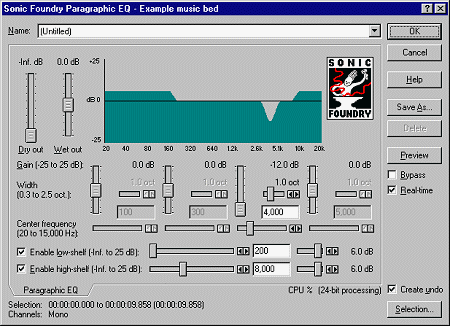
Sonic Foundry Paragraphic EQ
The Graphic EQ features both one-octave 10-band and half-octave 20-band modes, as well as something completely new and different -- an "envelope" mode. This envelope starts out as a flat line to which you can add handles, moving them about to shape the envelope and custom-build whatever type of filter suits your fancy. Even cooler is that these three modes are connected -- the Envelope mode actually follows the settings of the other two graphic modes, so that you can "rough in" the filter you want using the familiar slider-type graphic modes, and then fine tune that filter by adjusting or adding handles. As far as I know, this hasn't been done before, and it have to say, it is extremely clever.
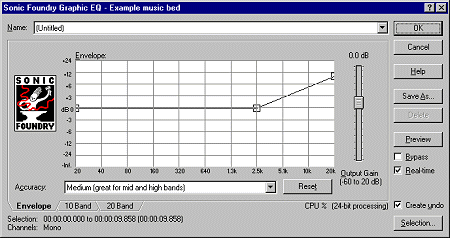
Sonic Foundry Graphic EQ
All of the Sonic Foundry EQs have output level controls, which is good. And both the Parametric and Graphic EQ plug-ins have three user-selectable algorithms -- Low, Medium, and High Accuracy -- to accommodate users with less powerful (or more powerful, as the case may be) computers, or for those running multiple plug-ins.
In terms of sound quality, I have no complaints -- all of these EQs will get the job done admirably. And I feel compelled to give a nod to the excellent documentation -- in a world where sloppy, poorly-written, uninformative manuals (or worse, no manual) are almost par for the course, Sonic Foundry continues its tradition of providing some of the most thorough and well-written docs in the business.
Cons
The Parametric EQ is one-filter-at-a-time only -- okay for fixing specific problems (applying a single narrow and deep notch) or very broad sound shaping (applying wide shelving filters and such), but that's about it. Of course, if you're running Sound Forge you do have the option of using Sonic Foundry's Audio Plug-In Chainer to apply multiple instances of any plug-in -- not as convenient as multiple bands in the same plug-in, but a possibility nonetheless.
Though the Graphic EQ's Envelope mode did allow for building even the most complex filters via clickable handles, it still came up short or missing in a few crucial features that "woulda made it a contenda." First, since there is no way to type in values by hand, extremely fine adjustments are simply not possible; the smallest adjustment is one screen pixel, which at high resolutions may be several tenths of a dB. The second nit is the inability for the envelope line to "cross" itself. What I mean is this: if you move handle A such that it overlaps a frequency point occupied by handle B, handle B disappears. Poof, it's gone. Moving handle A back to the starting point won't allow you to recover, either -- handle B is still history, and your filter design has been destructively altered. You'd have to go back and recreate handle B manually. This basically means that you can't make the bands overlap -- an expected behavior of any Graphic EQ, but one that makes the Envelope feature less than what it could have been. At least a simple "undo" button that allows you to backtrack your last move would have added to the functionality of the Envelope mode considerably. (But, don't get me wrong here -- I still really dig it anyway.)
Ease of Use ................... 8.0
Abundance of Cool Features .... 6.5
Overall ....................... 7.3
Power Technologies DSP/FX Parametric EQ (distributed by Event Electronics)
Overview
They say you can't fight City Hall, and maybe they're right. DirectX is proving to be a Microsoft-fueled juggernaut on the PC, and developers are feeling more and more pressure to support it. To that end, Power Technologies was surely hoping to supplement disappointing sales of their nevertheless well-reviewed hardware-based effects card for the PC (damn-fine sounding stuff, but pricey as hell) by creating these Direct X versions. The powers at Power claim that these plug-ins produce "bit-for-bit" identical output as their acclaimed hardware.
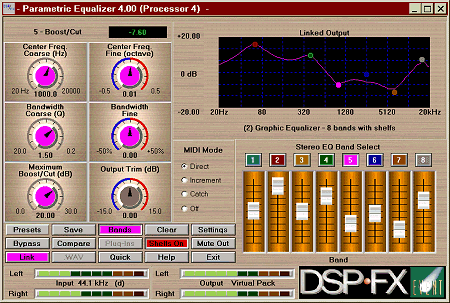
Power Technologies DSP-FX
The DSP/FX Parametric EQ is part of the DSP/FX Virtual Pack, which includes modules for reverb, delay, chorus, flanger, auto-panner, and tremolo as well as EQ. Unlike most plug-ins, all of these modules have stand-alone versions that don't require any DirectX-compatible host application at all.
This EQ module consists of eight notch-bands and two shelving EQs (one high, one low).
Pros
Gosh, it sho' is purty, ain't it? The DSP/FX Parametric EQ interface was certainly the largest and easiest to read of the bunch; colorful without being cutesy (well, not too cutesy, anyway). The colors aren't just for show here -- they actually impart information, as each band is color-coded; the knobs change color to match which band is being affected. The controls are nice and big, even at high screen resolutions.
The large on-screen knobs control frequency, bandwidth, and output gain. The frequency and bandwidth controls are divided into "coarse" and "fine" controls, which is nice for those of less-than-nimble mousing skills trying to make small parameter tweaks. One thing I really loved was that the steps of the coarse frequency control correspond exactly to the steps of the chromatic scale! (Gee... developers who understands the needs of someone working on actual music!? Will miracles never cease?) The boost/cut of individual bands are controlled by onscreen sliders, much like a traditional graphic EQ, and whenever the slider is moved, the other corresponding parameters pop right up onto the screen as well.
The filter you build is represented by a graph, like with the other plug-ins discussed so far; however, you can't manipulate the graph directly. It merely serves here as a passive display, showing the results of your slider and knob settings.
There is a "compare" feature which functions exactly the same as on a typical digital effects box -- it compares the changes you've made to a preset to the original preset itself. Another great feature is the ability to run the plug-in with fewer bands if you don't need all eight, thereby saving system resources, although I have to say that the DSP/FX's resource use is remarkable low for a plug-in of its power and features.
The coolness factor of this slick little EQ is definitely enhanced by MIDI automation capability. Yes, you read that right... you can automate the parameters on this EQ in real-time through MIDI! Yes! PT deserves great big kudos for this one! DSP-Farm type effects plug ins on the Mac have allowed this for years. How come nobody else is doing this for DirectX? It makes perfect sense. I hope all plug-ins start implementing this feature as standard in the coming months.
Cons
A lot of DAW users I know crank down their color to 256 colors (8-bit) or less to improve PCI performance, or to attain higher resolutions on large monitors, or both. Alas, the DSP/FX EQ is designed to run in 16-bit "high-color" mode or better. It's not that it won't work with fewer colors -- it certainly does, but it's not real pretty, what with all that color dithering going on. Because of the programs extensive use of color-coding, I might have understood 256 colors. But 16-bit color? Piggy, piggy, piggy. There's no excuse for this -- the latest versions of both Cakewalk and Sound Forge (both very powerful programs) display perfectly with sixteen colors. I firmly believe that audio apps should not require goosing up your video card to 16-bit color to derive the full benefit -- any serious recordist will gladly trade leaner performance for the gold brushed-metal background the DSP/FX has going here.
Another drawback of this program is also related to the display -- it's so big, it won't run in the normally-sized DirectX shell provided by most host apps. Power Technologies gets around this by providing a button in the shell labeled "DSP/FX Up" that actually starts the program outside the host supplication, which it then tied to the shell via internal software. Because of this, you'll have to save whatever settings you're using as a preset, because the host app won't remember them for you. El bummero.
This plug in also doesn't accept any directly-typed numerical entry, and you can't instantly switch bands in or out. There's no drop-down list for presets either (you need to invoke them from a separate window brought up by the Preset button), but if your host app has a drop-down list, then you needn't worry too much about this.
Ease of Use ........................ 7.0
Abundance of Cool Features ......... 8.0
Overall ............................ 7.3
Waves Q10 Paragraphic EQ
Overview
Available for the PC as part of Waves' highly acclaimed Native Power Pack is the Q10 Parametric EQ. (The Native Power Pack also includes a full-featured compressor, limiter, stereo image enhancer, dithering/noise shaper, reverb, and a wave conversion utility.) If you install the retail version, you'll get the fully functional 10-band Q10, but if you install the NPP Version 2.3 update (free for the downloading) you'll also get a Q1, Q2, Q3, Q4, Q6, and Q8, with the numeral representing the number of bands available. Because all EQ bands are switchable in-and-out on the fly, even switched-out bands are always being "processed" by the CPU so that they'll be instantly ready if you switch them back in again. This means that you can't save resources with a Q10 by disabling bands. Recognizing this, the engineers at Waves created "mini" versions which consume far fewer CPU resources, in case that's all you need. These mini-Qs are identical to the Q10 in every respect except in the number of available bands.
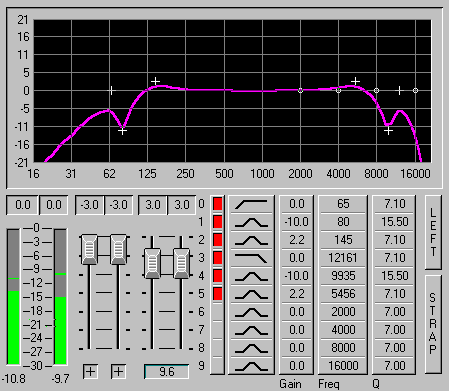
Waves Q-10 EQ
Waves is a longtime leader in the plug-in field since the early days of SDII and TDM on the Mac, and was among the first to jump onto the DirectX bandwagon. The Q10 is a port of their well-received Mac plug-in of the same name; if you're familiar with that one, you should already know how to fly the Q10.
Pros
There are up to 10 fully-configurable, fully overlapping bands of EQ available here. Users may select notch, high-shelf, low-shelf, highpass, and lowpass filtering for any band. Frequency settings range from 16 Hz to 21 kHz+ with single Hz accuracy; bandwidth is alterable from extremely narrow to octaves-wide, and gain can be boosted or cut up to +/- 18 dB in 0.1 dB increments.
There are fields into which you can accurately type any parameter, and these fields can be altered up or down by use of the arrow and PageUp and PageDown keys as well as by mouse scrolling. The heart of the display consists of a filter graph with moveable handles by which one can alter both frequency and gain simultaneously, or alter any of the three parameters (frequency, bandwidth, or gain) by itself, while holding the other two constant. One can also select and manipulate multiple bands simultaneously by shift-clicking on different handles and mousing away.
The left and right sides are "strapped" by default, and that's the mode you'll use for most stereo files. However, you can also "unstrap" left and right and tweak each side independently of the other, while applying 10 different bands to each side. Yes, you read that right... decouple the channels and this 10 band EQ turns into a 20 band EQ!
These are all very cool features, but there are three others that place this plug-in squarely in "professional" territory. The first (which I've already mentioned) is the ability to switch bands in and out at any time. The second is a method by which a user can store two completely different sets of parameters (Setup A and Setup B) and toggle between them at will, a feature not found in any other EQ reviewed here. The third is the "Undo" button which allows a user to retrace the last edit made to any parameter. Clicking on the button repeatedly makes it toggle between Undo and Redo (though the button's face does not change), allowing you to painstakingly compare the "before" and "after" results of any edit you make.
These features, taken as a whole, make the Q10 entirely suitable for creating and comparing the most subtle filter tunings by ear -- a necessity for serious mastering work. Think of what happens when you're being fitted for prescription glasses -- as you look through the machine, the doctor is quickly switching lenses back and forth while constantly asking, "Which is better -- that lens... or this lens?" over and over again. This comparative, iterative process allows that doctor to "zoom in" on the exact prescription you need. The process of applying EQ in mastering is a very similar process, and tools like the Q10 make that easier.
Oh... did I mention there are left and right level controls on both input and output? Selectable phase inversion for both channels? Full L/R output metering with clip indicators? Like Nintendo used to say, "now you're playing with power!"
Cons
The reaction time of the Q10 may not be as snappy as you'd like. Although I was able to quicken this up somewhat by messing with the number and size of the preview buffers while using Sound Forge, most DirectX programs don't allow this level of tweakage, so you're stuck with the pokiness in that case. Considering the inherent power of this processor, a bit of extra overhead is probably to be expected.
You also may notice a certain degree of touchiness when manipulating the graph, especially in conjunction with the <crtl> and <alt> "restraining" keys. Though I have a lot of experience with the Q10, it still takes a bit of practice and patience, and I still have trouble making it behave sometimes. It stubbornly seems to want to do its own thing when I'd like it to do something else, especially if I'm moving quickly and not being really careful about which direction I'm mousing. I believe this has a lot to do with the resolution of the mouse control; it takes large movements to make small changes, which is a good thing, but takes getting used to.
Oh... one more con -- the documentation. Allow me to be blunt... it's pathetic, okay? First off, there is no printed documentation available. If I'm paying $450 for a program, I don't think a little printed booklet is a lot to ask for! I realize I'm pissing up a rope on this one... more and more documentation is being published "on-line," and I'm getting used to it. Reluctantly. Very reluctantly.
But prepare yourself for a trip into the truly weird -- the Waves on-disk documentation is in HTML format, and is only accessible via a browser. What the hell??? Hold on... it gets goofier. Most of the HTML documentation is specifically written for the Mac versions of these plug-ins, with repeated references to "option-this-and-that" and numerous asides to features and controls that either don't exist or are implemented differently in the PC versions. Aaaaaaargh! I'm sorry, but I find this inexcusable. And even though the Q10 has standard on-line Windows help, it tends to be a bit disorganized and not as complete as it could be. I've complained to Waves repeatedly about this over the past two years, and promises from them to clean up their docs have gone unfulfilled. But in all fairness, it's important to keep this all in perspective -- the bottom line is that the Waves Q10 sounds great, and it's easy enough to use that you'll most likely never need the manual anyway.
I feel compelled to point out that the Waves Native Power Pack (of which the Q10 is a part) requires the use of a <gasp!> dongle on the parallel port, which is Waves' license-protection scheme. Now, I also hasten to add that I've used these effects on four separate machines I've built, and never, ever even had to think about that thing hanging off the back of my computer. I also realize, however, that the very mention of a dongle raises hackles with some folks on mere principle, and I can respect that. You should also keep in mind, however, that you will not be able to run this software on more than a single machine at the same time, as the dongle can only hang on one machine at a time. Okay? Now you know the truth. Are we cool on this? (Phew! I feel so much better now.)
Ease of Use ..................... 6.0
Abundance of Cool Features ...... 9.0
Overall ......................... 7.6
TC Works TC Native EQ-P / TC Native EQ-G (distributed by TC Electronics)
TC Works is a relative newcomer to the DirectX business; but if they keep making stuff like this, they won't stay a secret to PC users for very long. They could well have called this plug-in the "Big Yellow Bus," because it's gonna take competing DirectX developers to school, baby...
If you're familiar with the moniker "TC," then you already know what to expect -- great sound. You should know enough to expect to shell out some bucks, too.
The TC Native EQ package comes with both a Parametric and a Graphic EQ. The Parametric EQ has eight bands, each with shelving and notching filters available, as well as three "extra" bands controllable with a virtual joystick. The Graphic is configurable for 7, 14, or 28 bands.
Pros
Where do I start? I could easily double the size of this already too-long (well, I prefer to think of it comprehensive, really) article. There's a link at the end of this article where you can download a demo. Do it, do it, do it -- you will not be disappointed.
Both of these EQs have almost any feature you could ask for in a professional EQ module of any type, be it software or hardware. Dual channel input and output gain control is right there, along with clear, easy-to-read metering with adjustable peak hold. There are numerous keyboard and mouse shortcuts that make parameter setting and control a breeze. Undo and redo are available via the "compare" button for every edit. And in case you forget what a control does, there are extensive right-click hints (a feature not well implemented in most plug ins) as well as a good online help section.
Be sure to check out the "SoftSat" feature. This is a great-sounding, built-in internal limiter that is supposed to emulate tube saturation if you crank the input levels. I tried it on some fairly hot program material with both the EQ-P and EQ-G, and even with the input levels cranked to +12dB, I could not make it clip. It really did sound like a nice tube EQ cranked to 11. Well done, TC!
On the Parametric EQ, bandwidth is specified in octaves (as it should be) and pop-up sliders are available to quickly dial in frequency and bandwidth. Direct numerical entry is also available, as well as a "slow adjust" mode that is just made for precise and exacting control setting. Each band is switchable in and out, and like most of the other plug-ins, the filter is represented by a graph. The graph is a rather small passive display only, and cannot be manipulated directly, but the controls are so smoooooth and quick on this baby that it won't really matter.
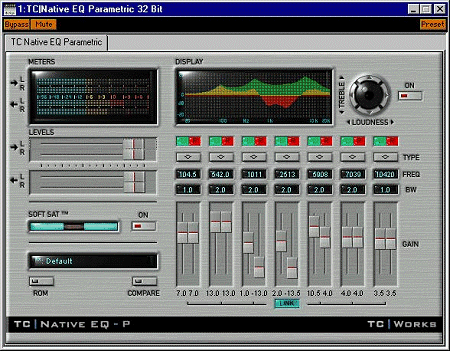
TC Native Parametric EQ
The 360-degree "Virtual Joystick" is way cool -- horizontal moves invoke a gentle "loudness filter" with bass and treble boost and cut, and vertical moves invoke an additional high shelf treble control.
The 10 bands (8 normal bands, plus the 3 joystick bands) are splittable, allowing separate 20-band control of both left and right channels.
The Graphic EQ features an innovative "touch screen" upon which you can actually draw the bands in. Any or all bands can be selected and grouped for simultaneous control, and grouped bands can be scaled and inverted as well as moved in tandem. Whew! Switching a band out completely removes it from the audio stream for maximum fidelity and most efficient use of CPU resources.
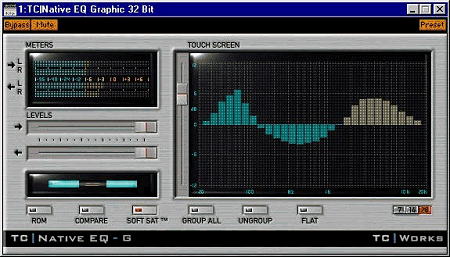
TC Native Graphic EQ
Cons
Just a few small ones...
First, there is no built-in user preset saving system. There are a few factory presets (TC calls them "ROM" presets) that you can use as starting points, but any changes you want to save will have to be done using your host application's preset-saving feature. This is not really a big deal, the only drawback being that presets sometimes can't be shared between different host apps. If you have a cool preset that you want to use in both, say, Cakewalk and Sound Forge, you'll have to create them in each.
Second, the boost and cut gain of the Graphic EQ is a not-too-generous +/-12dB. This is fine for most normal graphic EQ applications (for severe gain notching, you'd likely use a parametric anyway), but I'd have liked to see at least 18dB or more available.
The one other thing is that the interface is designed to run at 256 colors or better. Like the DSP/FX, you can use them at lower color, but the dithering can be ugly at low color. I have to confess... I've been running my DAW at 16 colors for a while now, to squeeze as much performance as possible from the PCI bus. (Don't laugh -- Cakewalk and Sound Forge both work great at only 16 colors!) But it seems that in the computer world, as resources get cheaper, faster, and more plentiful, developers will find a way to hog them up. If 256 colors or better is going to become de rigeur, I suppose I'd better get used to it.
Ease of Use ...................... 9.0
Abundance of Cool Features ....... 9.5
Overall .......................... 9.2
Conclusions
I'll leave it up to you to draw your own conclusions. The ratings I've given each plug-in above is purely a subjective opinion based on my own professional and well-considered judgment; but as we often say in the review business, YMMV ("your mileage may vary"). As there are demos available for each of these plug-ins, the best way to evaluate them is to try them for yourself in your own application, on your own sounds, and see and hear what happens. It may help to print out this article and refer to it as you audition the demos, trying each feature I've mentioned herein. Remember to browse the online help provided for additional features and tips -- there are many cool gizmos in each one I simply didn't have space to mention.
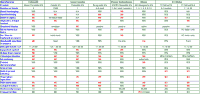
In wrapping up this article (and this
three-part series on EQ), I'll leave you with a brief feature table that
should help to sum up. Thanks to all the readers who wrote me with
positive and helpful feedback on this series of articles. I'm glad that
you enjoyed them, and I hope you refer to them often in the future. If you
have any comments (good or bad), I'd love to hear from you, too!